WARNING!
This guide will erase everything on your phone. Please make sure you back it all up using Titanium Backup. Also, please check out disclaimers before doing any of this. They can be found in the legal tab.
What you will need:

Drivers http://www.mediafire.com/?fr8bkogcu923wduClockWorkMod recovery http://www.mediafire.com/?ve234hbg64ctcu0 (do not unzip)
ODIN http://www.thevod.org/misc/captivate...l-OCD-REV0.rar (rar file, you will need a RAR extractor if you do not already have one)
Note: This only works on a Windows computer. If you are on a Mac and you are on the stock android software (the one that came with your phone) you can continue with the guide. Otherwise you will have to use an alternative method.
ODIN http://www.thevod.org/misc/captivate...l-OCD-REV0.rar (rar file, you will need a RAR extractor if you do not already have one)
Note: This only works on a Windows computer. If you are on a Mac and you are on the stock android software (the one that came with your phone) you can continue with the guide. Otherwise you will have to use an alternative method.
Step 1: Restore to stock firmware
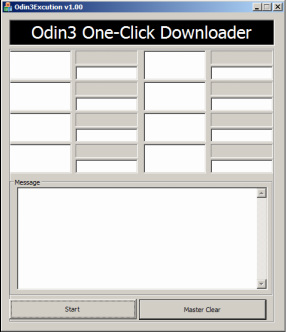
If you are currently on eclair (2.1) with the stock firmware you can skip this step. Otherwise, follow the steps below.
Method 1: Key Combination 1 (recommended)
1. Remove your battery, external SD card and SIM card
2. Reinsert battery and battery cover.
3. Hold down both volume buttons and while holding them down plug the phone in.
Method 2: Key Combination 2 (if method 1 doesn't work)
1. Remove your battery, external SD card and SIM card
2. Reinsert battery and battery cover.
3. Hold down both volume buttons and the power button.
Method 3: ADB (for advanced users.)
1. Download the android SDK from http://developer.android.com/sdk/index.html (NOT THE .EXE VERSION)
2. Drag it into the ROOT (top-most directory) of your hard drive.
3. Open the Command Prompt and navigate to the tools folder in the android SDK.
4. type adb shell then press enter
5. type adb reboot download then press enter
- Install the drivers if you do not already have them. When they are done installing restart your computer. You can find these drivers in the drivers folder of your downloaded folder (Install either the 32bit or 64bit version).
- Go to the downloaded folder and open ODIN.exe
- Get into download mode by using one of the three methods shown below. There is a known bug that some people are not able to get into download mode. If the three button thing does not work, try this: http://forum.xda-developers.com/showthread.php?t=818439
Method 1: Key Combination 1 (recommended)
1. Remove your battery, external SD card and SIM card
2. Reinsert battery and battery cover.
3. Hold down both volume buttons and while holding them down plug the phone in.
Method 2: Key Combination 2 (if method 1 doesn't work)
1. Remove your battery, external SD card and SIM card
2. Reinsert battery and battery cover.
3. Hold down both volume buttons and the power button.
Method 3: ADB (for advanced users.)
1. Download the android SDK from http://developer.android.com/sdk/index.html (NOT THE .EXE VERSION)
2. Drag it into the ROOT (top-most directory) of your hard drive.
3. Open the Command Prompt and navigate to the tools folder in the android SDK.
4. type adb shell then press enter
5. type adb reboot download then press enter
- Open odin and plug in your phone. Wait 30 seconds or so for your phone to register (when it does one of those strange squares at the top will fill in with seemingly meaningless numbers and letters).
- Press start and wait until it is finished. Do not unplug for any reason.
- When it is done you should have a freshly installed stock firmware on 2.1 eclair. Continue to step 2.
Step 3: Download Andromeda

Download Andromeda from the download page (it will be a .ZIP file) and drag it onto the root (the directory that mounts) of your phone. Do not unzip it. Continue to step 4.
Step 4: Install Clockwork Recovery
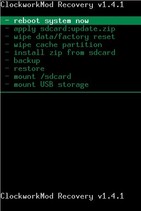
- Go to the download folder and rename clockworkrecovery.zip to update.zip. Mount your phone and drag the update.zip file into the root directory. It is ok to overwrite the update.zip you used before. When it is done copying turn off your phone.
- Unplug your phone and hold down both volume buttons and the power button until a strange menu with blue items pops up. This is called the recovery menu.
- Scroll using the volume buttons to the menu item titled "reinstall packages" and press the power button to select.
- Your phone should restart and you should be at a green menu. Continue to step 5.
Install ROM
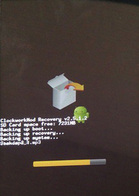
- From the clockwork recovery use the volume keys to scroll to "install zip from sd card" and use the power button to select
- Scroll to "choose zip from sd card" and use the power button to enter
- Choose your rom and select it. Confirm that you want to install it and then give it time to install. Follow any other instructions they give you and then navigate back through the menus to restart the phone. Congrats you have your newly flashed rom.